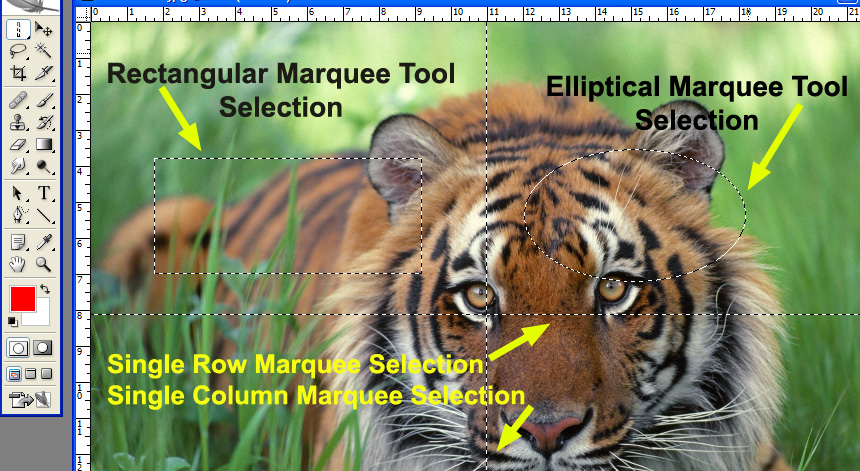Marquee Tool is used to select a part of the image or layer. There are four types of Marquee Tools; those are Rectangle Marquee Tool, Elliptical Marquee Tool, Single Row Marquee Tool and Single Column Marquee Tool. These four tools located in a single tool button at top of the Toolbar. Click on Marquee tool button in the tool box with holding left mouse button to select any of the four tools. In keyboard press “M” button to change any tool to Marquee tool. If Shift ‘M’ is pressed, the tool changes from Rectangle to Elliptical Marquee and vice versa.
4 Marquee Tools
Rectangle Marquee tool is used to select rectangle selections with different height and width. While drawing selection on image (without having any selection), hold down Shift key on keyboard to constrain the selection in a square shapes (equal width and height).
Elliptical Marquee tool is used to select elliptical or circle shapes. To get circular selection hold down Shift key on keyboard while drawing selection on image (there must be no selection on the image). If there is selection, circles can’t draw but selection will add to another selection.
Single Row Marquee tool is used to select horizontal row of pixels (entire width).
Single Column Marquee tool is used to select vertical column of pixels (entire height).
Marquee Tool Selections
If there is selection on image use these Keyboard keys while drawing selections:
To add selection to another selection use Shift key.
To subtract selection from an existing selection use Alt key.
To intersect selection with existing selection use Shift+Alt key while drawing.
If one selection is drawn, existing selection will deselect.
Click on image (outside selection) with any selection key or press Ctrl+D to deselect.
To move selection click on selection with any selection tool and move to desired location of the image.Note: Any quetions about my post please conmment and I will answer immediately.