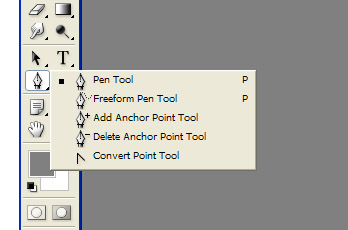PEN TOOL
Pen Tool is one of the important tools in Photoshop and located in Toolbar. The shortcut of Pen tool is ‘P’ key on keyboard. Lines drawn by Pen tool are called Paths. Each path has Anchor points. Each Anchor point has Directional lines. A Path can have any number of Anchor points and the minimum points are two (starting point and ending point). Paths can be converted into selection by pressing Ctrl+Enter key on keyboard. Vector Mask also requires Pen tool paths. When Pen tool is selected there are two options on top of the menu and those are Shape Layer and Paths. If shape layer is selected while drawing paths with Pen tool, Paths will be drawn with paths and foreground color fill. If Paths option is selected then only paths will draw. To define custom shapes (creating new shapes), the shape must be in paths mode. If path is available on image then Define Custom Shape option in Edit menu will appear and we can change into shapes.
To draw Paths with Pen tool there are five types of Pen tools. Those are Pen Tool, Freeform Pen Tool, Add Anchor Point Tool, Delete Anchor Point Tool and Convert Point Tool. There are other two tools are there on tool bar called Path Selection Tool and Direct Selection Tool for controlling Pen tool paths.
To draw Paths with Pen tool there are five types of Pen tools. Those are Pen Tool, Freeform Pen Tool, Add Anchor Point Tool, Delete Anchor Point Tool and Convert Point Tool. There are other two tools are there on tool bar called Path Selection Tool and Direct Selection Tool for controlling Pen tool paths.
Note: I will continue in my next post five types of Pen tool and how to draw paths with Pen tool.
If any questions please ask me by mail or comment.